The two-factor authentication (2FA) feature serves as an important security measure within the campus authentication system. Its purpose is to enhance the security of user accounts when accessing critical information systems on campus or performing high-risk operations, by adding an extra step of user confirmation. This helps reduce the risks that may arise from potential mistakes or unauthorized actions.
Scenarios that trigger two-factor authentication (2FA):
Certain applications, such as CARSI, will mandatorily require two-factor authentication during user login.
Users can manually configure two-factor authentication for specific systems.
If more than 90 days have passed since the last login, the account will automatically enter a dormant state. When a dormant account logs in again, two-factor authentication will be triggered.
Methods for Two-Factor Authentication (2FA)
There are three ways to complete two-factor authentication. They are: [Security Token], [HIT App Verification Code], and [SMS Verification Code].
Security Token
The default method for two-factor authentication is the [Security Token]. To use this method, users need to search for the 数盾OTP (Shudun OTP) mini-program in WeChat, and then use its QR code scanning function to scan the QR code provided on the login page to complete the binding process.
After binding, users can log in by entering the 6-digit token code generated by the mini-program.(Note: The binding process only needs to be done once, during the first use.)
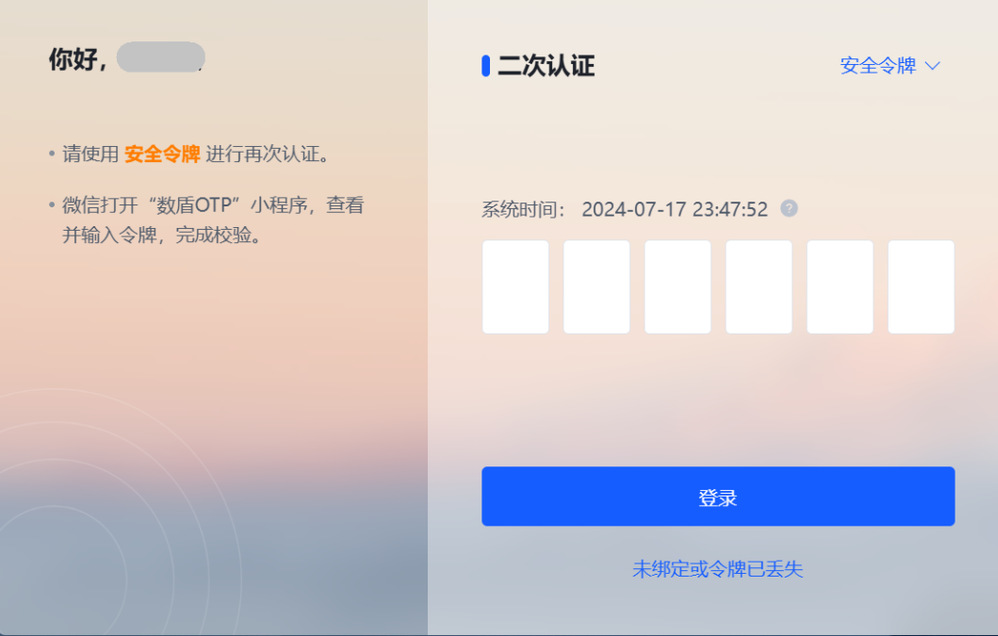
HIT App Verification Code
To use the [HIT App Verification Code] as the method for two-factor authentication, enter your username on the interface, then click Get Verification Code.Shortly after, you will receive a 6-digit dynamic passcode sent by the unified identity authentication system via the Notification Center in the HIT App. Enter this passcode to successfully complete the login process.
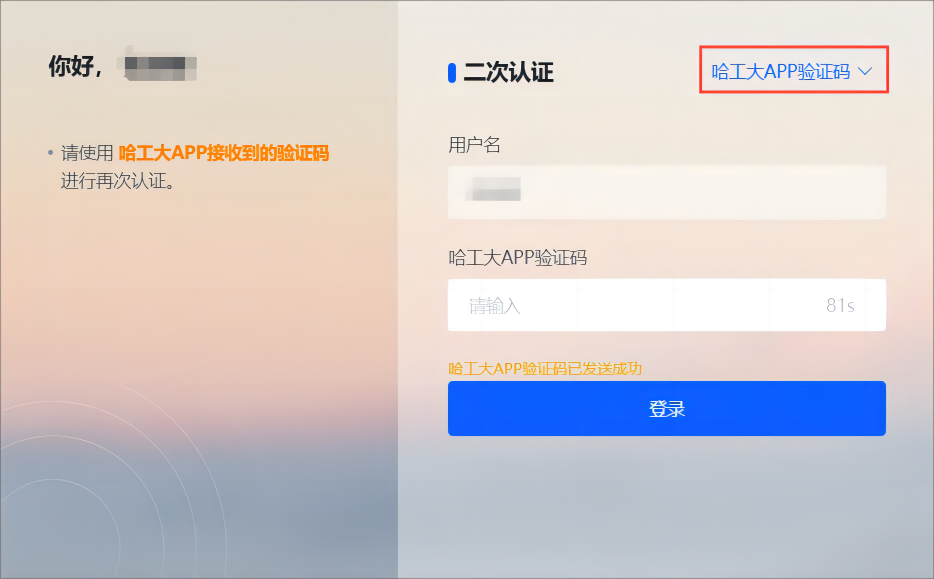
SMS Verification Code
To use the [SMS Verification Code] method for two-factor authentication, click Get Verification Code. The mobile phone number associated with your unified identity authentication account will then receive an SMS containing a 6-digit dynamic passcode.
Enter this passcode on the interface to complete the login process.
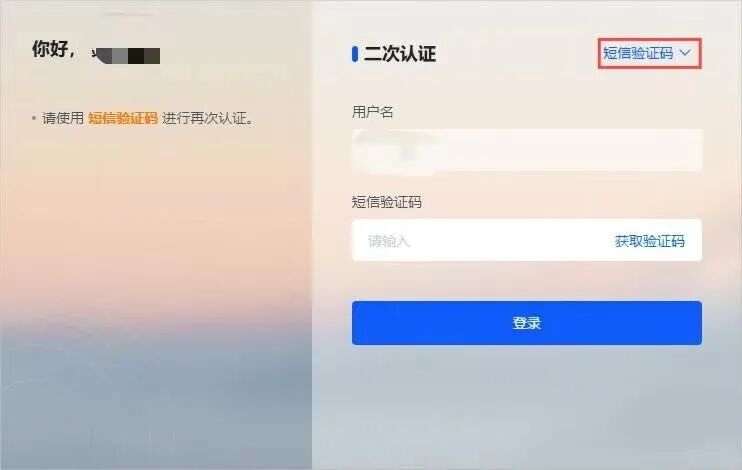


 Top
Top